Don’t start creating your presentations in PowerPoint
I was running a workshop on Making the Most of PowerPoint the other day and almost the first tip I shared with the group caused an audible WOW! throughout the room! Not a bad start to a days training. So what was the secret I shared?
I suggested that instead of going to PowerPoint you open up a simple text editor such as Notepad (The free one built into Windows) and that you create your headlines and if necessary your indented bullet points in there as an outline.
This text file, once saved can be imported directly into PowerPoint using the File then Open and then selecting All Outlines from the drop down file type menu. Select the notepad file you created and then click Open.
PowerPoint will instantly create a set of plain slides with each non-indented text line as a slide title and the tab indented text as bullet points. All you need to do now is choose a template and add any appropriate images.
Why bother doing it this way?
1) If you cut and paste text directly from word, it also imports words funny formatting codes and the text and font are all messed up.
2) If you create the story outline in a test editor you can read through it to see if each headline flows logically on from the next and tells a story. This will help to keep your presentation flowing rather than thinking of your slides as a set of disjointed images.
Let me know how you get on.
Gavin.
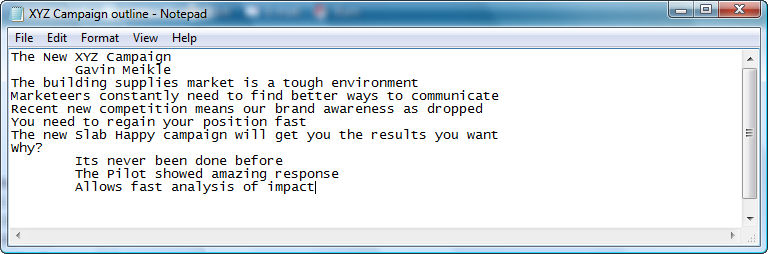




Hi – nice idea!
It’s amazing how many people try using PowerPoint mindlessly. On our training days we even go one step further than you’re suggesting by having people make their presentation outlines on 5-by-3 index cards before they’re even allowed to turn their computers on!
….. which has the added advantage of being fun, too! 🙂
Simon