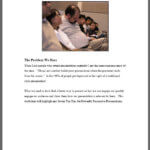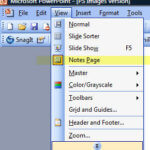Unlock The Power in PowerPoint – Learn to use Notes Page View
The reason that most people give for putting too much text in their slides is that I print them out as handouts. In this post learn how to banish this problem once and for all.
The bad news is that Visual Aids are aids and handouts are handouts. The are separate entities that have completely different functions.
- Slides are there to support your verbal messages in a visual manner. (See my last post for the reason why words on a slide are not really “visuals”.)
- Handouts are there to remind those who heard the presentation of the key messages AND also to serve as an effective communication tool for readers who did not hear your presentation.
Take it from me. Trying to make your slides do both jobs is a recipe for disaster and the result is usually known as “death by PowerPoint.”
The good news is that there is an effective and simple solution already built into the PowerPoint software on your desktop and it is called Notes Page View!
You can find it under in the drop down menu under the “View” Option. Tip: If you don’t see this option at first, simply click on the double down chevrons at the bottom of the menu and further options including Notes Page View will appear.