PowerPoint tip – Cropping pictures in PowerPoint
Recently I have come across a number of clients who didn’t know that you could crop pictures from within PowerPoint, rather than having to use a graphics programme.
it’s really simple. Once you have inserted or pasted your picture into your slide, go to the top menu and make sure that the picture toolbar is ticked so that it appears in the toolbar area above the slide. (If you place the cursor in the toolbar area and right click you will get a list of the available toolbars)
Now click on the picture you want to crop to select it then click on the crop icon in the picture toolbar. (NB: this looks like two overlapping X’s), When you do this the border around the picture will change from circles to frame corners.
If you place the cursor over any of these frame markers, left click and drag, the picture will be cropped. In PowerPoint, cropping like this does not permanently delete the area that has been cropped unless you compress the image afterwards.
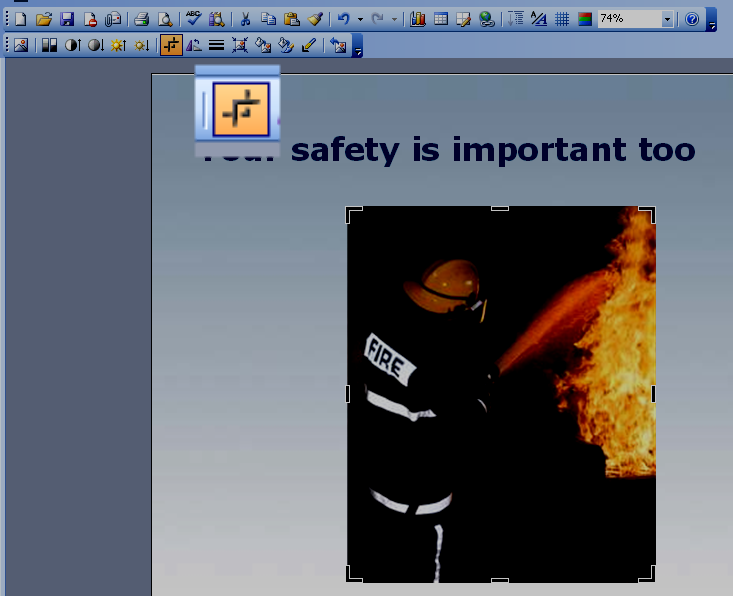




How do I get a vettical image to fit in a horizontal frame in PP?
Great question. I think this article may answer your question http://office.microsoft.com/en-gb/powerpoint-help/crop-a-picture-or-a-shape-with-a-picture-fill-HA010355164.aspx